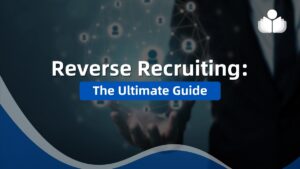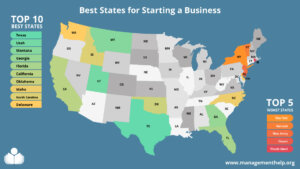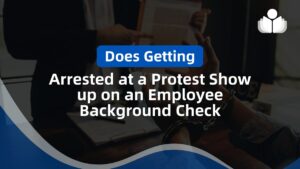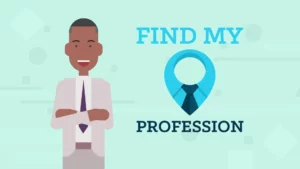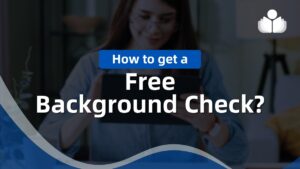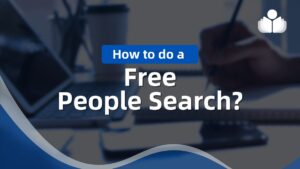LinkedIn is the top platform for professionals and job seekers worldwide. With 87% of recruiters relying on LinkedIn to discover potential candidates, making your profile shine is essential. A powerful way to achieve this is by uploading your resume. This guide will walk you through the different methods for adding your resume to LinkedIn, explain the benefits, share best practices, and more.
1. Why Should You Add a Resume to LinkedIn?
Uploading your resume to LinkedIn offers several advantages:
- Increased Exposure: Uploading your resume makes it easily accessible to recruiters and hiring managers who visit your profile, helping you gain more visibility and increasing your chances of being contacted for relevant job opportunities.
- Simplified Application Process: Uploading your resume through the Easy Apply feature on LinkedIn allows you to submit job applications without leaving the platform, streamlining the process and saving time.
- Signaling Intent: Adding a resume to your LinkedIn profile signals to recruiters and your connections that you seek job opportunities.
- Personalized Recommendations: LinkedIn uses the information from your resume to provide job recommendations, personalize your feed, and expand your professional network.
Now that we understand the benefits, let’s explore different ways to add a resume to LinkedIn.
2. How to Upload a Resume During the Job Application Process
One way to add your resume to LinkedIn is by uploading it during the job application process. Follow these steps:
- Search for a specific job title or company in the search box on LinkedIn.
- Narrow down your search using filters such as job type, salary range, and experience level.
- Click on the job title you’re interested in to see the job details.
- Click the Easy Apply button to start the application process.
- Complete the required fields, including your name, email address, phone number, and home address.
- Under “Resume,” select “Upload Resume,” and choose your resume file from your computer or device.
- Complete all the required fields and submit your application.
Once your resume is uploaded, LinkedIn will notify you when the job poster downloads it.
3. Adding a Resume to Your LinkedIn Account
LinkedIn allows you to store up to four recent resumes in your account. These resumes should be visible to the public. Here’s how you can add a summary to your LinkedIn account:
- Click on your profile picture and select “Me.”
- In the dropdown menu, choose “Settings & Privacy.”
- Click “Data privacy” on the left sidebar and select “Job application settings.”
- Under “Manage your resumes,” click “Upload Resume” and select your file from your computer or device.
- Ensure the “Save and manage your resumes and answers” button is on.
4. Adding a Resume to Your LinkedIn Profile
You can also showcase your resume directly on your LinkedIn profile, allowing viewers to see and download your resume from your profile page. Follow these steps:
- Click the “Add profile section” button below your profile picture and headline.
- In the pop-up window, click “Add featured.”
- Click on the plus (+) sign and select “Add media.”
- Choose your resume file from your computer or device and click “Upload.”
- Once uploaded, your resume will be visible in the Featured section of your LinkedIn profile.
Note that this method may not be suitable if you have privacy concerns.
5. Uploading a Resume as a LinkedIn Post
To gain more visibility for your resume, you can upload it as a LinkedIn post. However, be cautious about sharing confidential information publicly. Here’s how to upload your resume as a post:
- Click the “Start a post” prompt on your LinkedIn feed.
- Click the three dots (…) beside the “Create a poll” icon.
- Select “Add a document.”
- Click “Choose file” and select your resume file.
- Write a descriptive title for your resume and click “Done” to publish your post.
6. LinkedIn Resume – Tips and Best Practices
Before uploading your resume to LinkedIn, optimizing it for Applicant Tracking Systems (ATS) and human recruiters is essential. Follow these tips and best practices:
- Keep your resume concise and straightforward
- Use the chronological resume format
- Highlight relevant skills and experiences
- Include only experiences that are relevant to the position you are targeting
- Quantify your achievements with numbers and metrics
- Avoid using buzzwords and fluff
- Don’t use headers, footers, tables, charts, or graphics that ATS may not have parsed correctly
- Optimize your resume with solid and relevant keywords
- Tailor your resume to each job application
7. Updating Your Resume on LinkedIn
To update your resume on LinkedIn, follow these steps:
Go Back to Section 3 on how to get to Job Seeking Preferences
- Click on the three dots next to your previously uploaded resume in your Job Application Settings.
- Select “Delete.”
- Once you have deleted your resume, you can upload a revised version.
- In the Featured section of your profile, click on the pen icon.
- Choose to either edit or delete your resume.
- If you choose to edit, update your resume accordingly and save the changes.
Remember to Update Your Resume Regularly to Reflect Your Most Recent Experiences and Achievements
Frequently Asked Questions
What Are the Differences Between a Resume and a LinkedIn Profile?
There are several differences between a resume and a LinkedIn profile. While a resume is formal and structured, a LinkedIn profile is more informal but professional.
Your LinkedIn profile should be written in the first person, while your resume should be in the third person perspective. Additionally, your resume is tailored to specific job applications, while your LinkedIn profile targets a broader audience.
Can Recruiters See Your Resume on LinkedIn?
If you upload your resume to your profile or share it as a post, it’ll be visible to the public. However, if you upload your resume during a job application through Easy Apply, it will only be visible to the employer. It remains private if you upload your resume to your LinkedIn account in your Job Application Settings.
Why should you consider adding your resume to your LinkedIn profile?
Adding your resume to your LinkedIn profile signals to your network that you’re actively seeking job opportunities. It can also help you gain recommendations and reach a wider audience.
How Do I Use a LinkedIn Profile as a Resume?
You can use your LinkedIn profile as a resume by downloading it as a PDF. Click the “More” button below your LinkedIn headline and select “Download as PDF.” Doing this will save your profile as a resume on your computer or device. Can you upload an image of your resume to LinkedIn instead of a document? No, you can only upload your resume as a PDF or Word document on LinkedIn.
9. Key Takeaways
- Uploading your resume to LinkedIn provides increased exposure and simplifies the application process.
- There are multiple ways to add a resume to LinkedIn, including during the job application process, on your LinkedIn account, profile, or as a post.
- Keep your resume ATS-friendly by making it concise, incorporating relevant keywords, and customizing it for each job application.
- Update your LinkedIn resume regularly to showcase your latest experiences and achievements.
- Understand the distinctions between a resume and a LinkedIn profile when crafting and uploading your resume.
Now that you understand how to add a resume to LinkedIn. Take the necessary steps to optimize your profile and increase your chances of attracting recruiters and landing your dream job.
 Sections of this topic
Sections of this topic