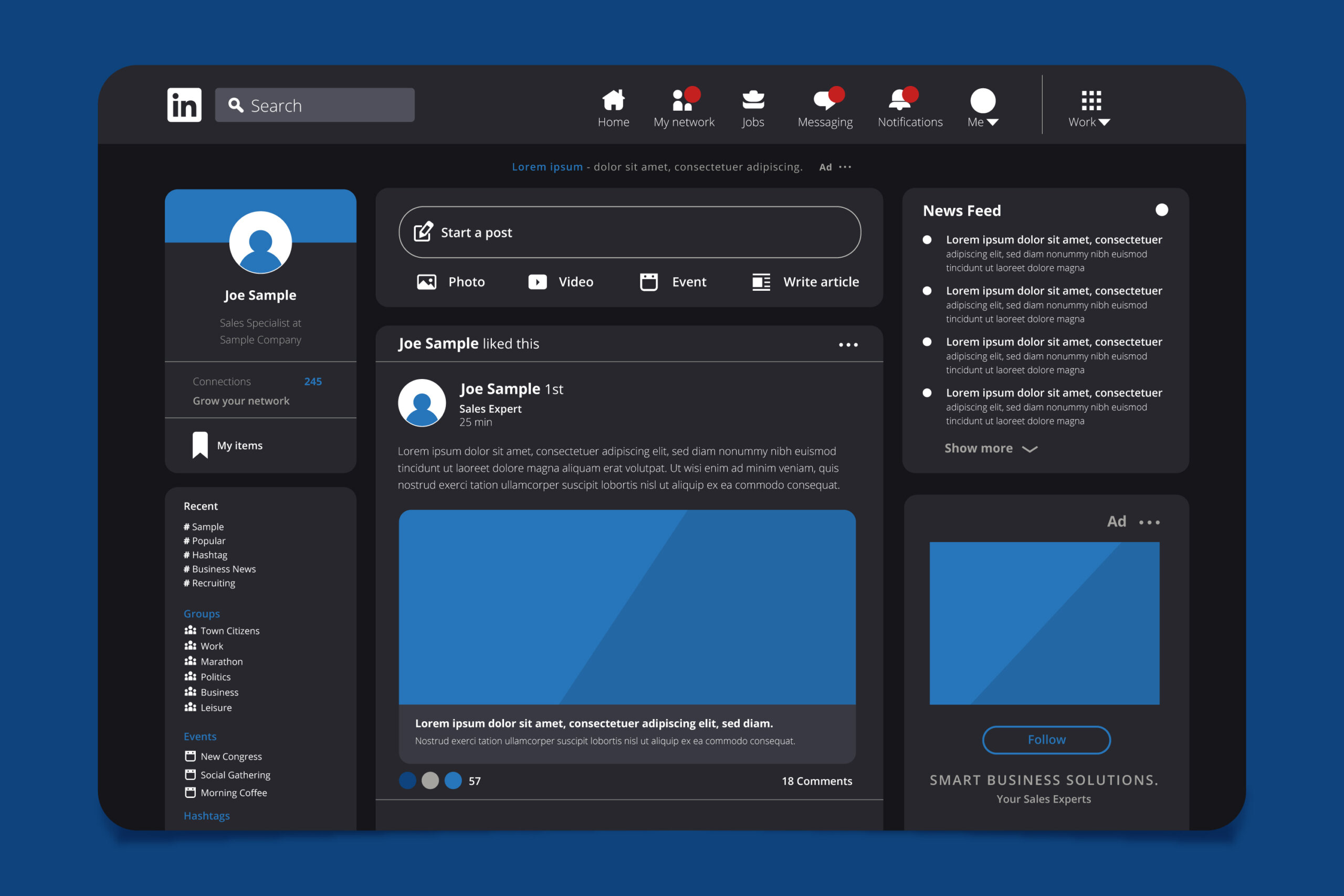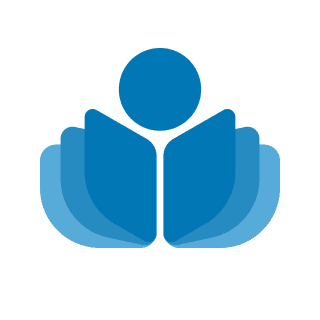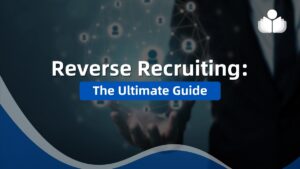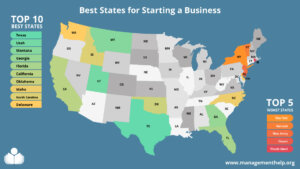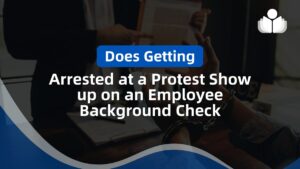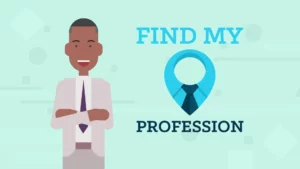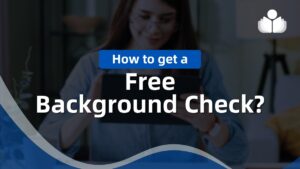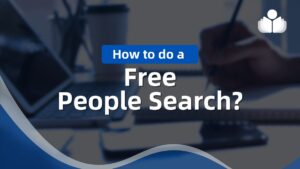If you’ve decided to take a break from LinkedIn or permanently delete your account, knowing the steps involved in deactivating your profile is essential. Whether you want to protect your privacy, eliminate duplicates, or simply need a break from the platform, this comprehensive guide will walk you through deactivating your LinkedIn account. In this article, we’ll cover the steps to temporarily deactivate your account, permanently delete your account, and provide additional information on what happens after you delete your LinkedIn account.
How to Temporarily Deactivate Your LinkedIn Profile
If you wish to take a break from LinkedIn without permanently deleting your profile, you can temporarily deactivate your account. This option lets you conceal your profile from other users and exit the platform. Here’s how to temporarily turn off your LinkedIn profile on multiple devices.
On a Desktop Computer
- Open a browser on your desktop and log in to your LinkedIn profile.
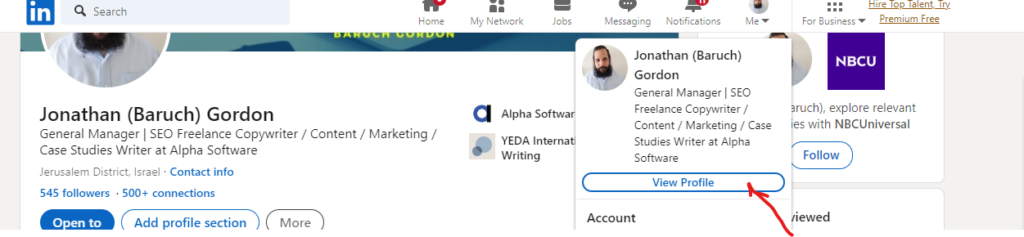
- At the top of the page, select “View Profile”.
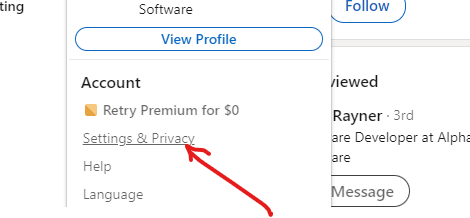
- From the dropdown menu, select “Settings & Privacy.”
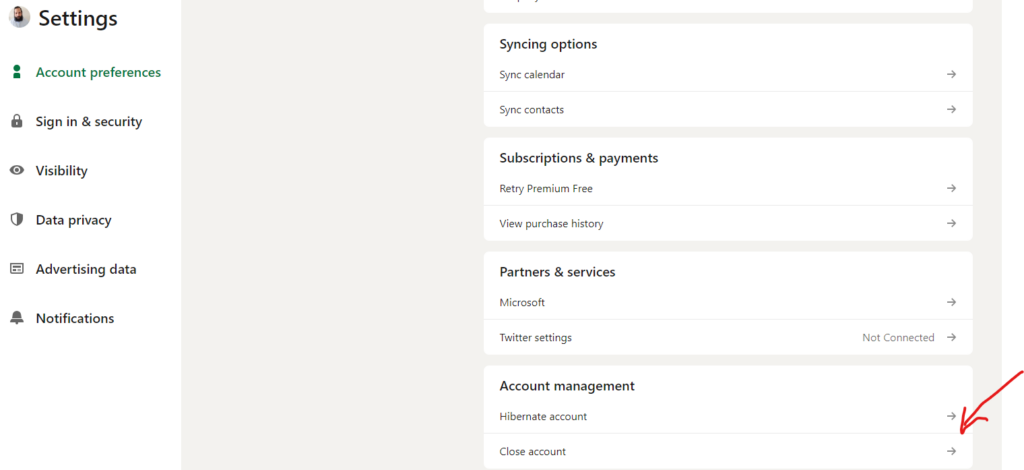
- Select “Hibernate account” under “Account management.”
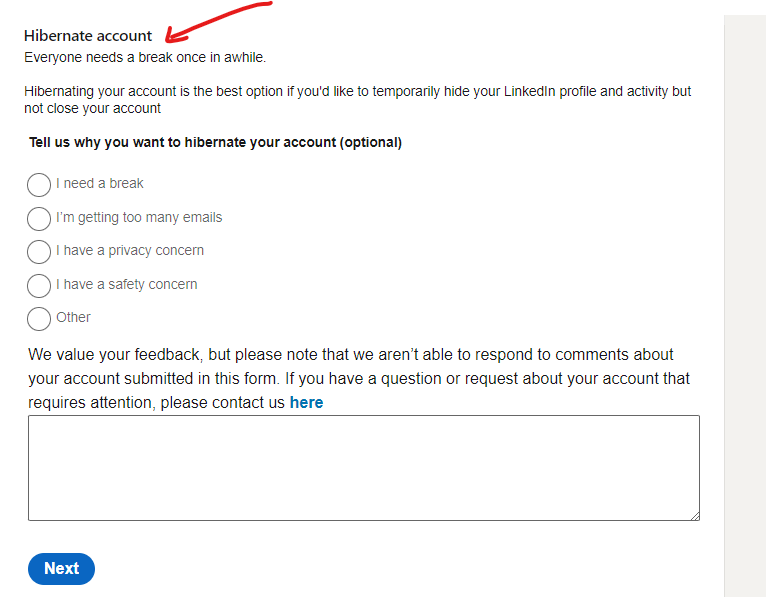
- Select a reason for temporarily turning off your profile and click “Next.”
- Enter your password and select “Hibernate account.”
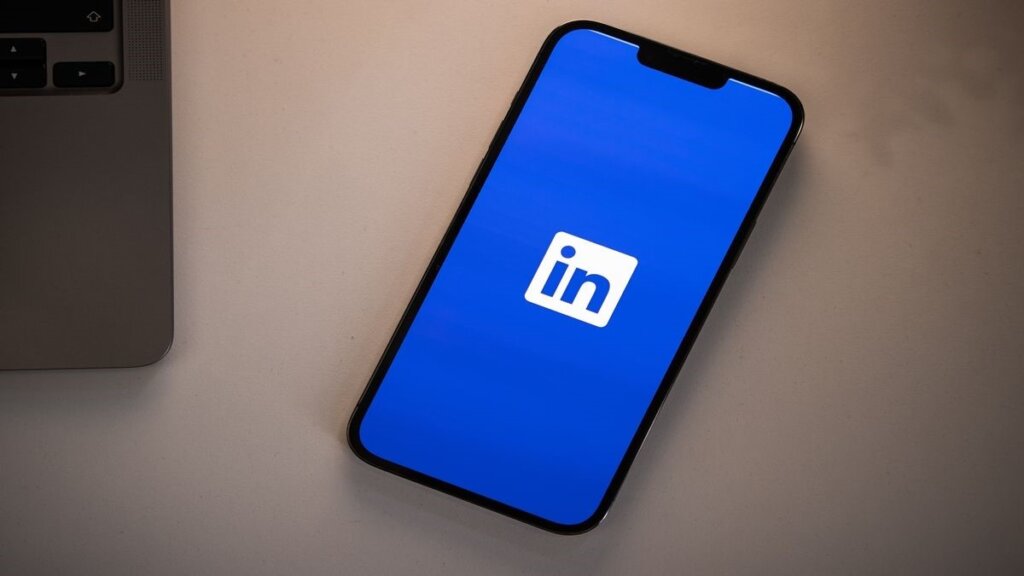
On Android
- Open the LinkedIn app on your Android phone.
- In the top left corner, open the menu by tapping your profile.
- Select “Settings” from the left menu.
- Scroll down the dropdown menu and tap on “Hibernate account.”
- Optionally, choose a reason for temporarily deactivating your account.
- Tap “Next” and enter your password for verification.
- Tap “Hibernate account” to complete the process.
On iPhone
- Open the LinkedIn app on your iPhone.
- Select “Settings” at the bottom of your screen.
- Under the settings option, select “Account preferences.”
- In the “Account management” section, tap “Hibernate account.”
- Tap “Next” and enter your password for verification.
- Tap “Hibernate account” to temporarily deactivate your profile.
If you prefer to watch a video on how to deactivate or delete your account, you can refer to this one
How to Permanently Delete Your LinkedIn Profile
Suppose you’ve decided to delete your LinkedIn account permanently; follow these steps to remove your profile from the platform. Remember that this action is irreversible. Deleting your account will permanently remove all your data, connections, and recommendations.
On Desktop
- Open LinkedIn on your desktop and log in to your account.
- Click on your profile icon at the top right of the page.
- From the dropdown menu, select “Settings & Privacy.”
- Select “Account preferences” from the left menu and go to “Account management.”
- Choose the “Close account” option.
- On the next screen, select “Continue” and type the reason for permanently closing your account.
- Enter your account password for verification purposes.
- Finally, select “Close account” to permanently delete your LinkedIn profile.
On Android
- Open the LinkedIn app on your Android phone.
- Log in to the app if you haven’t already.
- Tap on your profile at the top left corner to open the menu.
- Select “Settings” at the bottom of the menu.
- Within settings, select “Account preferences.”
- Go down and select the “Close account” option.
- On the next screen, tap “Continue” and choose the reason for closing your LinkedIn account.
- Enter your account’s password and tap “Done” to confirm the deletion.
On iPhone
- Open the LinkedIn app on your iPhone.
- Log in to the app if you haven’t already.
- Tap on your profile picture at the top left corner and select “Settings.”
- On the next screen, choose “Account preferences.”
- Under “Account management,” tap the “Close account” option.
- Confirm the closure by tapping “Continue” and selecting the reason for closing your account.
- Enter your password and tap “Done” to permanently delete your LinkedIn profile.
How to Backup LinkedIn Data Before Deleting Your Account
Before deleting your LinkedIn account, create a backup of your data to ensure you have a copy of your information. LinkedIn offers an option to request an archive of your account data. Here’s how to do it:
- Log in to your profile and select “Settings & Privacy” from the dropdown menu.
- Choose “Data Privacy” from the left dropdown menu.
- Underneath “How LinkedIn uses your data,” select “Get a copy of your data.”
- Decide whether you want to download the whole profile’s data or specific information.
- Click the “Request archive” button to initiate the backup process.
- You will save your data and receive a notification when it’s ready for download.
Frequently Asked Questions
What Happens After You Delete Your LinkedIn Account?
Once you delete your LinkedIn account, your profile, connections, endorsements, recommendations, and other information will be permanently removed from the platform. It’s important to note that you cannot retrieve any of this data after deletion.
Additionally, remember that search engines like Google and Bing may still display cached information or snippets of your LinkedIn profile even after deletion because search engines regularly crawl and index web pages, and it may take some time to update their records.
If you have any other online accounts or profiles associated with your LinkedIn account, make sure to update or delete them to ensure a complete removal of your information from the internet.
It’s also worth considering the impact of deleting your LinkedIn account on your professional network. If you have valuable connections or ongoing conversations with other professionals on the platform, deleting your account may sever those relationships. Consider contacting your LinkedIn connections through alternative means before deleting your account to maintain those connections outside LinkedIn.
Finally, remember that deleting your LinkedIn account is a permanent action; once you delete your profile, there is no way to recover your profile or data. Consider your decision and back up any important information before proceeding with the account deletion process.
Conclusion
Deactivating or deleting your LinkedIn account can be a significant decision. Whether you’re taking a break, protecting your privacy, or simply moving on from the platform, following the steps outlined in this guide will help you quickly navigate the process. Consider the consequences and back up your data before permanently changing your LinkedIn profile.
 Sections of this topic
Sections of this topic