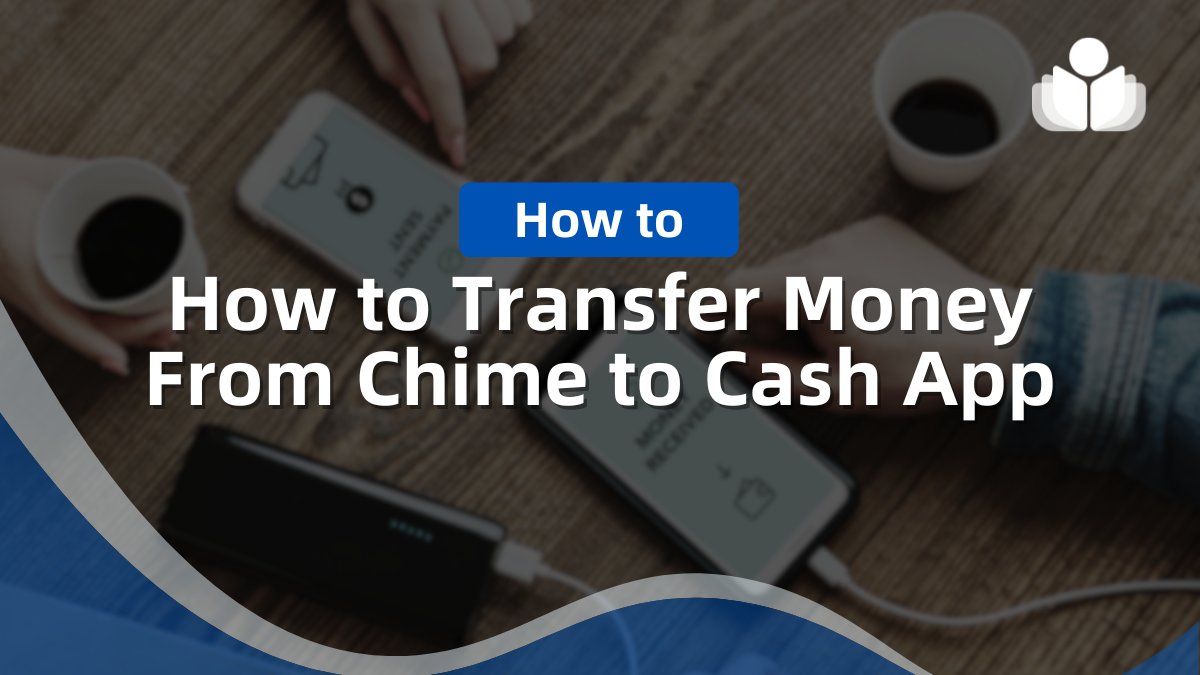Chime is a leading online financial services company offering free checking and savings accounts. Its flexibility and ease of use have made it a popular choice for many, especially for transferring money to peer-to-peer (P2P) payment platforms like Cash App.
Whether you’re sending money to yourself or someone else, there are multiple ways to transfer funds from Chime to Cash App. In this guide, we’ll take an in-depth look at each method and provide you with detailed instructions to ensure a smooth transaction.
Why Transfer Money from Chime to Cash App?
The ability to link Chime with P2P services such as Cash App, PayPal, and Venmo makes it a highly versatile option for financial transactions. Transferring money from Chime to Cash App is free, quick, and convenient, making it ideal for both personal and professional use. Whether you’re paying a friend, splitting bills, or funding your own Cash App account, Chime provides several efficient ways to do so.
Methods to Transfer Money from Chime to Cash App
Here’s a breakdown of the three primary methods to move money from Chime to Cash App:
- Link Your Bank Accounts
- Use Your Chime Debit Card
- Chime’s Pay Anyone Feature
Link Your Bank Accounts
This is one of the most seamless ways to transfer money between Chime and Cash App. Linking the two accounts allows you to directly pull funds from your Chime balance whenever you use Cash App.
Step-by-Step Guide to Linking Accounts
- Open the Cash App: Launch the Cash App on your phone and navigate to the banking options.
- Select “Add Bank”: Look for the option to link a bank account and choose “Chime” from the list of available banks.
- Log In to Chime: Use your Chime credentials to log in and connect the accounts securely.
- Send Money via Cash App: Once linked, open Cash App, input the amount you want to send, and press “Pay.” The money will automatically be deducted from your Chime account and transferred to the designated recipient.
Important Notes
- This method is ideal if you transfer funds to your Cash App account.
- Avoid linking your Chime account to someone else’s Cash App, as any future transactions will directly be deducted from your Chime balance.
Use Your Chime Debit Card
Using your Chime debit card is another effective method if you prefer not to link your bank accounts or if your Cash App account is empty. Adding your Chime debit card to the Cash App lets you quickly top up your Cash App balance or make direct payments.
Step-By-Step Guide to Using Your Chime Debit Card
- Open Cash App: Access the Cash App and go to the Banking section.
- Add Your Debit Card: Select the option to “Add Debit Card” and input your Chime debit card details. Follow any prompts to complete the setup.
- Transfer Funds: Once your debit card is added, return to the Banking section and select “Add Cash.” Enter the amount you want to transfer from Chime to your Cash App balance. Confirm the transaction to complete the process.
Why Use This Method?
It’s perfect if your Cash App account is empty, but you need to pay immediately. Using a debit card ensures faster processing times compared to other methods.
Use Chime’s Pay Anyone Feature
Chime’s Pay Anyone feature allows you to send money directly to individuals, even if they don’t have a Chime account. This is especially useful for paying someone with a Cash App account without going through additional steps.
Step-by-Step Guide to Pay Anyone
- Open the Chime App: Log in to your Chime account and navigate to the Pay Anyone section.
- Select the Recipient: Grant Chime permission to access your contacts, or manually enter the recipient’s email address or phone number.
- Enter the Amount: Specify the amount you want to send and confirm the transaction.
- Notification and Acceptance: Chime will notify the recipient of the transfer. They can accept the payment by providing their debit card details.
Advantages of Using Pay Anyone
- There’s no need to link Chime and Cash App accounts.
- It’s a straightforward way to send money to someone who may not be familiar with Chime.
Frequently Asked Questions (FAQs)
How Long Does It Take to Transfer Money from Chime to Cash App?
The transfer time depends on the method you use:
- Standard Transfers: These are free of charge and usually take 3-5 business days to complete.
- Instant Transfers: The Cash App offers an instant transfer option if you need the money immediately. However, this comes with a fee ranging from 0.5% to 1.75% of the transaction amount, and the funds are delivered within minutes.
Can You Transfer Money From Cash App to Chime?
Yes, transferring money from Cash App to Chime is possible. To do so, you must first link both accounts. After linking:
- Open the Cash App and choose the Cash Out option
- Select Chime as the bank where you want to deposit your funds
- Complete the transfer
What Are the Transfer Limits Between Chime and Cash App?
The amount you can transfer varies depending on your account activity:
- Active Chime Accounts: With a verified and active card, you can send up to $5,000 per transaction using the Chime Pay Anyone feature.
- Inactive Chime Accounts: If your card is inactive or unverified, your monthly transfer limit is reduced to approximately $500.
Note that Cash App may also have its own transaction limits, affecting how much you can send or receive.
Conclusion
Transferring money from Chime to Cash App is hassle-free, with multiple options to suit your needs. Whether you choose to link your bank accounts, use your Chime debit card, or utilize the Pay Anyone feature, Chime makes it easy to send and receive money efficiently. By following the steps outlined in this guide, you can easily enjoy the flexibility of managing your finances.
So, the next time you need to send money between Chime and Cash App, refer back to this guide for a seamless experience!
 Sections of this topic
Sections of this topic